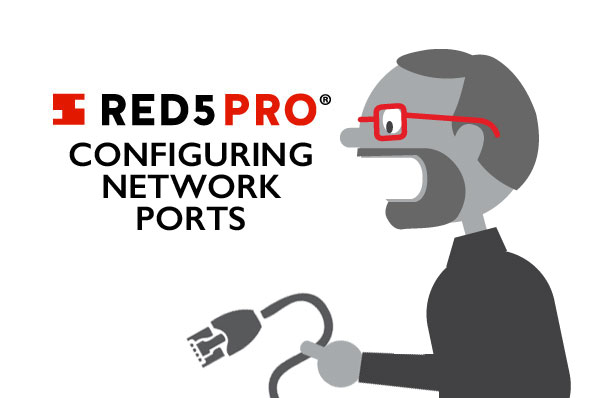Homonym: one of a group of words that share the same pronunciation but have different meanings. Take for example, the word "port". It could mean a place where ships take shelter, the left side of a vessel, a type of wine or, most importantly, a communication channel or endpoint on a computer or network. To… Continue reading Changing Port Numbers
Homonym: one of a group of words that share the same pronunciation but have different meanings.
Take for example, the word "port". It could mean a place where ships take shelter, the left side of a vessel, a type of wine or, most importantly, a communication channel or endpoint on a computer or network. To complicate things further, the term "computer port" has three distinctions within itself (a hom-homonym?). For today, let’s define a port as a virtual connection that allows computers to handle multiple networking tasks at the same time.
Still with me? Good. That was the hard part.
Setting up Red5 Pro involves a number of required ports in order to stream properly. These port numbers use hard-coded defaults, but if you need to change them, you can.
Note: In Australia, we discovered an issue specific to the network provider Vodaphone, where the default RTSP port of 8554 has been blocked.
In the folder where you downloaded the Red5 Pro server, you will see a "conf" folder. There are two files you can open to change the port numbers. You can modify the following lines for their respective ports:
red5pro-activation.html
- RTSP:
<property name="rtspPort" value="XXXX"> - HLS websocket:
<property name="websocketPort" value="XXXX"/>
red5.properties
- HTTP:
http.port=XXXX - RTMP:
rtmp.port=XXXX - RTMPS:
rtmps.port=XXXX - RTMPT:
rtmpt.port=XXXX - WebRTC websocket:
ws.port=XXXX
If you are still having problems after following these steps, please contact the support team. Once we receive your ticket we will go straight to work. We are always happy to help!